How to make changes to a user's email address, phone number, user role associations.
Administrator user roles can make changes to user profiles. Select System Management from the hamburger menu (or the bell icon) and then the Users option.
The system allows Administrators to make changes to a user’s role, email address, application access, and guest user associations. Users (standard role) may edit their own profile, which is described in Managing User Profiles. To edit a specific user, select the pencil icon for that user. Use the search function first if needed.
Use the drop-down lists to change the User Role or Department* (if applicable)..Edit the email and/or phone fields. To manage application access, select appropriate radio dial and proceed from there.
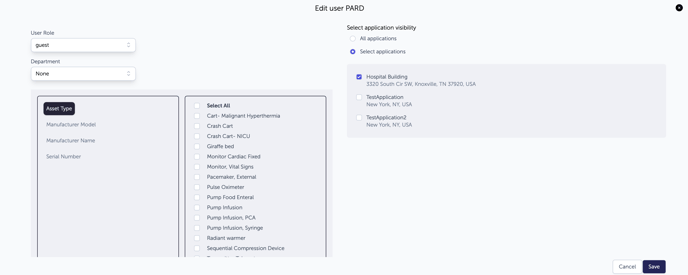
When changes are complete, select Save. The system will return to the main Users list page. Select Cancel to dismiss changes and return to main Users page.
*Not all healthcare facilities use Departments as a tool to manage user views of assets. The Departments option will be present only if this feature is turned on in the RTLS Healthcare portal. Departments can only be changed by those with an Administrator user role.
