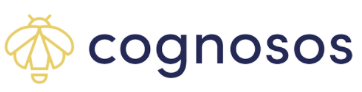Steps for configuring ProPAR in healthcare portals.
Take the following steps to ensure your ProPAR rooms are up and running. Please note that ProPAR must be turned on behind the scenes so if you do not see the ProPAR menu option please contact Cognosos Support.
Log into the Cognosos portal with your Administrator login credentials.
1. Flag the ProPAR zones
Go to the Map. Locate the zone to flag and select from the left menu. The zone details display in the right window pane. Click the Edit (pencil) icon on the right. Click Clean or Soiled in the pop up window.

Alternately, open Zones under My Site and locate the zone. Place a checkmark next to the zone name and choose Edit from the Zones menu.

Choose Clean or Soiled in the Edit Zone window and save.

Repeat for all zones that need to be flagged as ProPAR rooms (zones).
2. Configure ProPAR Asset Levels
Users with an Administrative user role may edit the inventory settings for each of the zones, including asset levels and asset types. Go to the main ProPAR page; locate and open the ProPAR zone to configure. Select Manage Asset Levels from the zone’s page.

Use the dropdown list to select the Asset Type and populate the warning levels. Choose Add Asset Type. Repeat this for each asset to add to the ProPAR room.
To note, clean and soil rooms have an inverse relationship with counts. With clean rooms, the lower the count, the more critical; with soiled rooms, the higher the count, the more critical.

Once complete, select Save to add the asset(s) to the zone. Otherwise, select Cancel.
The new assets will be displayed on the bar graph and pick list for the room and inventory level data for the new assets/zone will be maintained.
Begin using ProPAR to maintain up to date information on clean and soiled rooms.