If you want to have the LotVision system log alerts or send out messages when particular events occur, you can add a new alert to the system.
- Before starting, you will need to make sure any team members who should receive alerts from the new rule are in the system as a contact (see this link for how to add a contact, if needed).
- Start by going to the gear in the top right for Settings, then "Alerting"

- From the drop-down list, select the category of rule you want to create.

- LotVision currently supports the following categories of rules:
- Drive Off (the vehicle has not been on the property for a certain amount of time)
- Overdue (the vehicle has been in a certain zone for too long
- Motion Outside Hours (e.g. the car is moving in the middle of the night)
- Tracker Disconnected (the tracker has been disconnected unexpectedly)
- Lot Entry (a vehicle enters a specified zone)
- Lot Exit (a vehicle exits a specified zone)
- Vehicle Health (e.g. the battery is low)
Note: Vehicle Health information is only available for vehicles with an OBD device installed.
- Once you have selected the category, press Add Rule
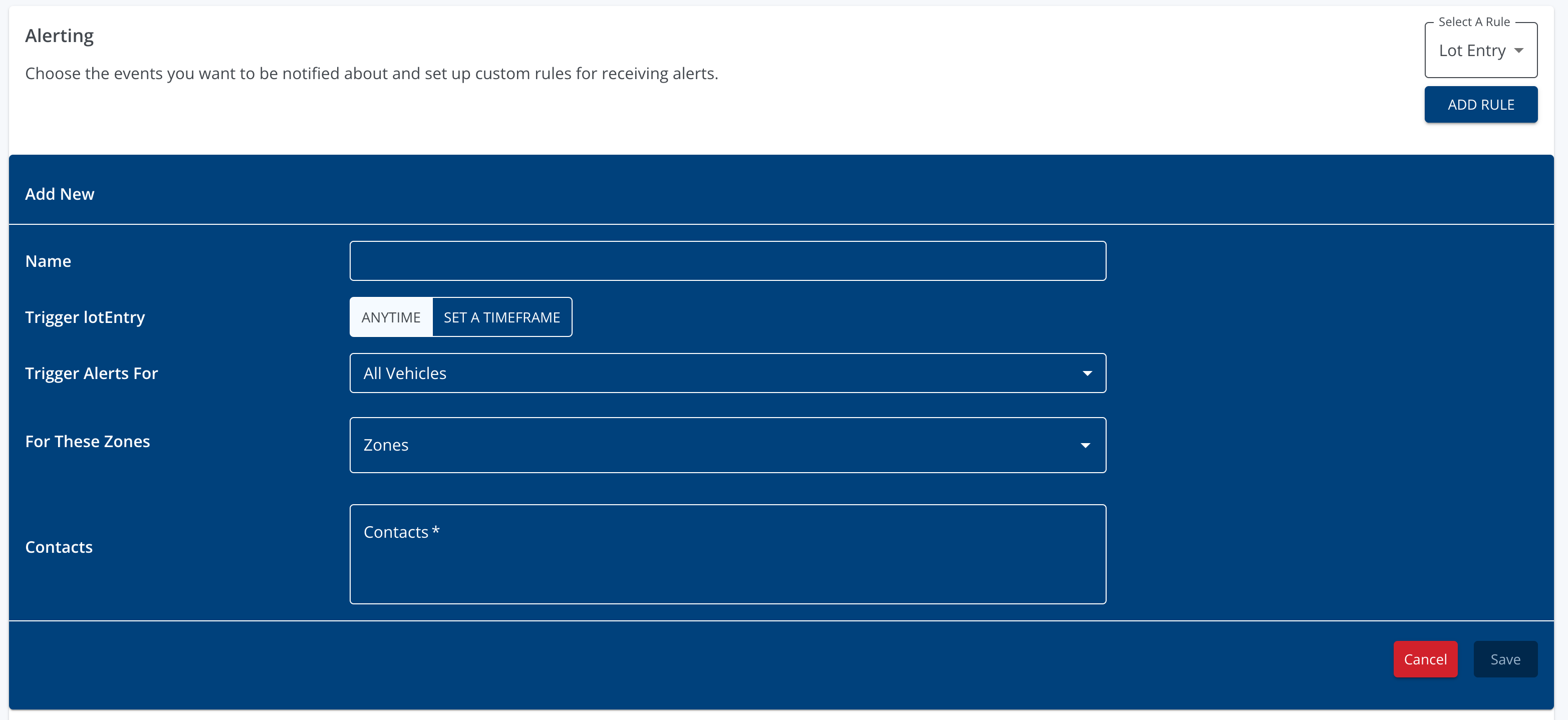
- Next, give the new rule a name and define its parameters. The parameters needed for the rule will vary based on the type of rule being created, and may include time periods, specific zones or sets of vehicles, etc.
- To select the recipients who will receive alerts when an exception to this rule occurs (if alerts are enabled), select the Alert Recipients box and choose recipients from the drop-down list.
- You can also type in this box to narrow down the list of contacts to select from.
- You may remove alert recipients by pressing the button beside their name.
- Once you are finished setting parameters and alert recipients, press Save.
Once a rule has been saved, the system will monitor for any events that violate the rule, and log an exception whenever such events occur. If configured to do so, the system will also send out alerts to any selected recipients.
