How to update or edit a zone after it has been added
To update or edit an existing zone:
- Start by going to the Settings icon in the top right and selecting “Lot Map”.
- Select any existing zone on the list.
- When you are finished, click "Apply" and then be sure to "Save" changes at the top
- To change the zone’s display name or color, simply adjust your values
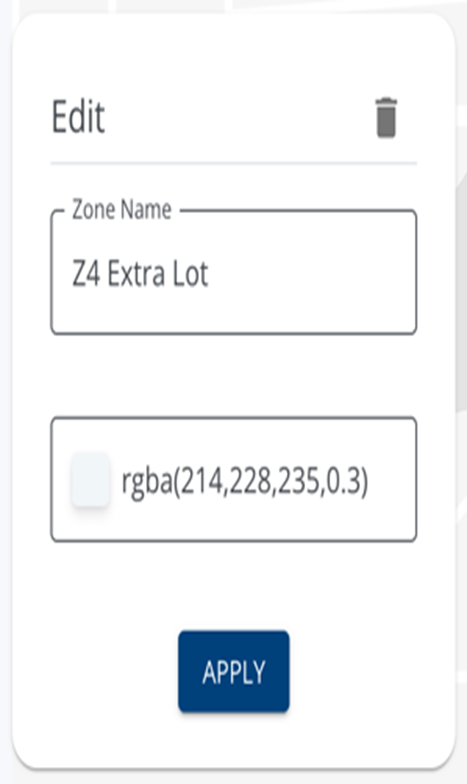
- Click "Apply"
- Be sure to click "Save" again on the banner at the top to save your changes.
To edit the zone’s shape or location, find the zone on the map and click on it.
-
- To adjust points on the map, select them, then click them again and drag them to a new location.
- To add a new point to a zone, select one of the orange dots midway between existing points, and drag the new point into place.
- To relocate the zone entirely, simply drag the zone around on the map.
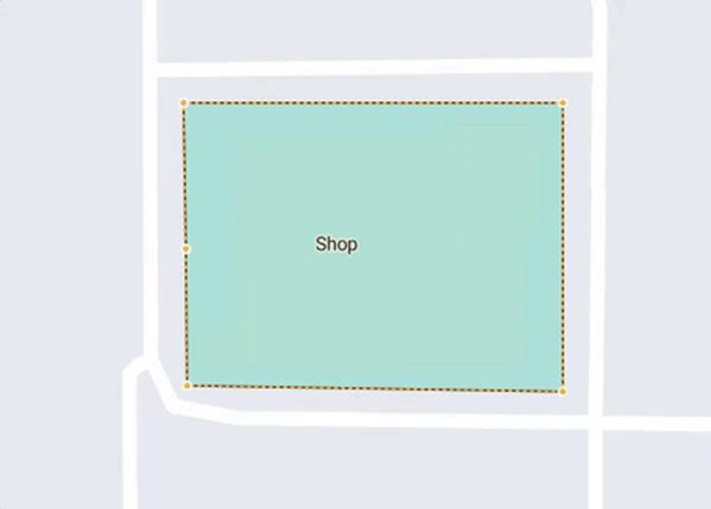
- When you are finished, click "Apply" and then be sure to "Save" changes at the top
