How to make changes to a user's email address, phone number, user role associations.
Administrator user roles can make changes to user profiles. Select System Management from the hamburger menu (or the bell icon) and then the Users option.

Use the text fields to add or change the first or last name (these fields are optional and may remain blank). Use the drop-down lists to change the User Role if applicable..Edit the email and/or phone fields.
If the profile needs a change in the protected status, select or deselect the Protected Account checkbox. When protected, the user profile may not be deactivated or deleted without first changing the status.
To manage application visibility, select appropriate radio dial and proceed from there.
If the profile needs a change in the protected status, select or deselect the Protected Account checkbox. When protected, the user profile may not be deactivated or deleted without first changing the status.
To manage application visibility, select appropriate radio dial and proceed from there.
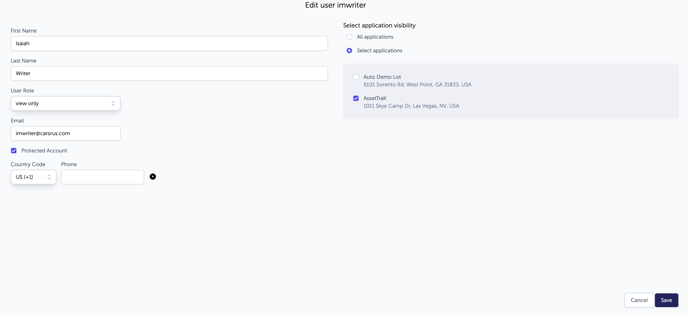
For changes to a Guest user, add or remove access to specific assets.
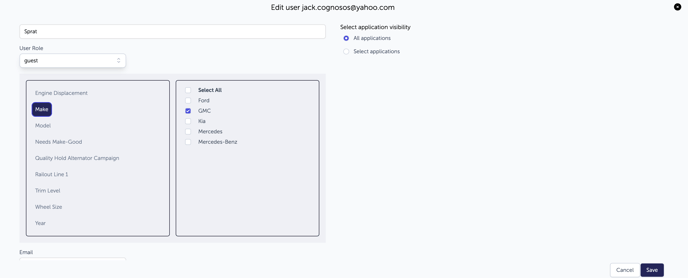
When changes are complete, select Save. The system will return to the main Users list page. Select Cancel to dismiss changes and return to main Users page.
Changes to user profiles apply to both the Cognosos platform and Logistics Mobile App.
If a user wants to change their default dashboard widgets or map view, have them update their own profile following the steps in My User Profile article.
