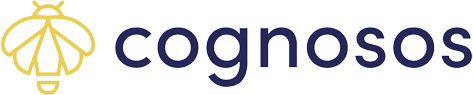Learn how to attach and detach a tag from hospital equipment using the mobile app.
Users with standard user role and higher can attach and detach tags. Open the Tags screen to access all functions described in this article.
Attach Tag
Select Attach from the Tags screen. Scan or manually input the tag and asset number. Both must be input. Select Attach Tag.


Enter asset values. This ensures the asset is monitored and reported on correctly. Click Done. Look for attachment successful message towards bottom of screen or correct any errors.
The app returns to the Attach Tags screen.
To edit or add asset attributes after attaching a new asset, use the Cognosos portal from your desktop or laptop.
Detach Tag
Select Detach on the Tags screen. Scan or manually input the tag or asset number.
 Select Detach Tag. Confirm or Cancel. When confirmed, the tag and asset are disassociated.
Select Detach Tag. Confirm or Cancel. When confirmed, the tag and asset are disassociated.
The asset from which the tag was detached is no longer able to communicate with the RTLS. If the asset is still in service, make sure to attach a new (active) tag to the asset.