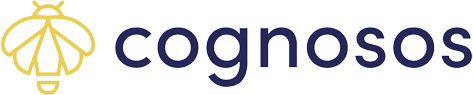Learn how to access the Cognosos mobile app for iOS Healthcare users.
Download the Mobile App
The mobile app is available on iOS and Android. Download the Cognosos app from the App Store. Add the Cognosos Healthcare App icon to your desktop for easy access.

![]()
Ensure your device is set to allow location services.
Confirm Login Credentials
You must have Cognosos login credentials to log in to the mobile app; it is the same username and password you use to access the Cognosos portal. If you do not yet have a Cognosos username, please speak with you Administrator.
New RTLS users are issued a username and temporary password. Look in your email for that information (subject line reads “Your Cognosos userid verification code”). Open the Healthcare Mobile App. Enter your username (email address) and click Login. Input the temporary password from the email.
Enter and confirm a new permanent password following the password criteria. Click Confirm Password to save. If given the option to save the login information, you may opt to save if you are on a personal or issued device (not recommended for shared devices). The app returns to the login screen. Use your user name and new password to log in.


This is your new password moving forward. You may opt to save the password if offered through your device. (Not recommended for shared devices.)
The user credentials are the same on the mobile app and portal. Go to the Fixing Login Issues article if you experience challenges logging in.