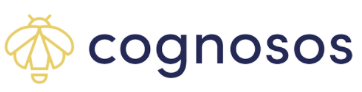Learn about the My Site functions & features.
While the dashboard and map provide graphical navigation methods for locating assets and viewing zone information, My Site uses tables or lists views to manage assets, trackers, zones, and buildings. My Site is accessible through various functions on the dashboard and map and directly through the main menu.
Use My Site to:
- Curate asset and asset tag lists
- View asset location and counts by zone
- Run asset and tag “reports” using filters and search options
- Download lists to CSV files; manage assets and zones
- Attach/detach asset tags
Select My Site from the portal menu. The system defaults to the Assets page.

My Site contains five tabs: Assets, Zones, Asset Location, Buildings, Tags. Each of these tabs has its own set of functions and features. Depending on your user role functions may or may not be available. Refer to the User Roles article.
Assets: View and edit asset details, track/follow/subscribe to assets, view asset movements, attach and detach trackers
Zones: View defined zones (floors, rooms, stations, hallways, etc.), number of assets per zone, zone occupancy, edit zone names, edit and delete zones (only for Administrative user roles)
Asset Location: View asset types and counts by zone; view asset types and IDs per zone; display selected zone on map
Buildings: View defined buildings and zones, number of assets per building, building occupancy
Tags: View tags and tag health, attach and detach tags, link to individual asset movements and details (for the equipment to which the tag is attached), link to Google map to locate tag
Where needed, use the pagination options on the top of the lists to go move between the list pages.
Functions such as filter and search carry over between My Site and the map.
The various My Site articles contain information on using the My Site tabs and functions.