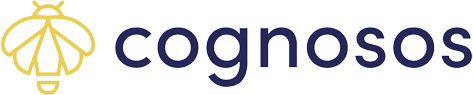Learn how to subscribe to ProPAR zones & manage ProPAR subscriptions.
Stay up to date using the ProPAR Subscriptions feature, which allows users to subscribe to a specific room or zone(s). Subscriptions can further be set up for specific warning levels as well as time range.
Creating a New Subscription
To set up alerts for clean and soiled zones, open the main ProPAR screen. Select a ProPAR zone. On the zone’s page click Subscribe. The Subscription screen provides the setting options for your subscription.


Note that when the ProPAR Subscriptions screen opens the zone will default to the selected zone and the ProPAR type will default to either clean or soiled depending on the initial selection.
If you want to subscribe only to the specific zone, mark the radio dial next to the zone name (defaults to selected zone). If you want to subscribe to all sets of zones (clean or soiled), mark the radio dial for All (clean or soiled) zones.
You may also search for other ProPAR zones using the Search for zones radio dial. When you need to search for a zone, click the Search for zones radio dial and use the Search bar in the pop-up screen. Place a checkmark next to each of the desired zones. Click Apply.

Use the drop-down list to select the inventory level to signal the notification. Values will change depending on zone type selection.
Touch Start Time to input the start time for the subscription; repeat for the End Time. To run the subscription for all days of the week, keep the default setting. Otherwise, deselect the days you wish to omit.

The final step is to select the delivery method(s) (email or text) for the subscription. If the User Profile is missing either a mobile phone number or email address, that option is not available for selection. Update under Account-> My Profile if needed.
Click Subscribe. All fields require input to save the subscription.
To cancel out, simply use the back arrow at the top of the screen.
New subscriptions are added to the My Subscriptions list. Depending upon the subscription choices there may be more than one item listed for a single subscription.

Depending on the ProPAR zone selection, the subscription will run as:
- Selected zone – sends alert for the selected zone, warning level, time range, day(s) of week to the chosen delivery method(s).
- A specific zone or multiple zones - sends alert for the specific zone(s), warning level, time range, day(s) of week to the chosen delivery method(s).
- All clean or all soiled zones - sends alert for the clean or soiled zones, warning level, time range, day(s) of week to the chosen delivery method(s).
- All ProPAR zones - sends alert for all ProPAR zones, warning level, time range, day(s) of week to the chosen delivery method(s).
Viewing + Deleting ProPAR Subscriptions
Open the Account screen from anywhere in the mobile app. Select My Subscriptions. All user subscriptions defined via mobile app and portal are listed, with the most current at the top.


Scroll the list to view subscriptions.
Use the back arrow at the top to return to the Account screen and take any action from there.
To delete a subscription, locate the subscription and swipe left. A trash can icon appears. You may make only one selection at a time. Click icon. Choose Yes to confirm the subscription removal; otherwise click No.


For more extensive subscription functions, use the Cognosos portal Subscriptions option.