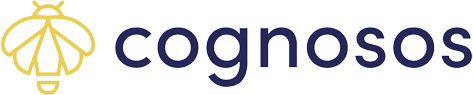Options for using the ProPAR Pick List on the portal.
Availability of medical equipment is imperative to hospital inventory flow and patient care. ProPAR gives hospital staff multiple ways to quickly and easily access a zone’s inventory checklist to replenish or distribute assets with the Pick List option. Print the pick list from the portal or access the ProPAR pick list on the Healthcare mobile app.
1. Tile ViewThe pick list is available directly from the tile. Select a room tile. Click each item to replenish or distribute.


2. Table View
Select Pick List icon for desired room from the table. Make inventory selections.


Select the Pick List button on the bar graph page. The inventory list for the room shows.

Place a checkmark next to each inventory item that needs to be replenished. Either click the tile to close the pick list (from main tile view) or select the X (either next to room name or at top right of window) to return to the previous screen.

Regardless of steps to access the pick list, the state of the pick list is local only; no values are persisted to the server or shared across the portal. The pick list option is provided so that equipment runners can easily gather the necessary data to replenish or distribute assets for that room. Print the pick list from the portal or use the mobile app.