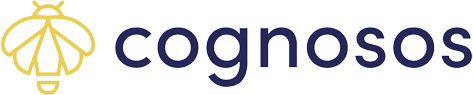- Cognosos Knowledge Base
- Mobile
- Healthcare Android
Viewing Assets on the Healthcare Android Mobile App
Learn how to view assets & asset information.
The mobile app defaults to the Assets screen when opened. If you are in a different screen, select Assets icon from the bottom.
 Battery status is indicated by the battery icon:
Battery status is indicated by the battery icon:
Teal = Normal
Yellow = Warning
Red = Critical
For information on using search and filter functions, refer to this article.
 Use the carat next to the asset name to display more information about the asset, location, and date/time of last movement. Click the carat to close the asset details.
Use the carat next to the asset name to display more information about the asset, location, and date/time of last movement. Click the carat to close the asset details.
To make changes to asset values (e.g., type), use the Cognosos portal from the desktop or laptop. Refer to the Healthcare Portal knowledge base articles for details on managing assets.