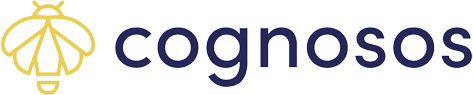Learn how to change your password on an Android device.
There are two places to change a password: At the login screen (in the event you
forgot your password) or from the Account screen.
When inputting the new password during your initial login, Cognosos recommends
using the auto save password option on your device. If, however the mobile device is a public, shared device do not auto save. For more information on forgotten passwords and user management, refer to the User Management articles.
Forgot Password
Input user login ID and select Forgot password in the login screen. System emails a temporary password to the email address on file for that login ID. Retrieve the temporary password from the email in the confirmation code field.
![]()
Return to the mobile app login screen and enter username. Input the code from the email and the new password. The new password must contain 8 characters including one lowercase, uppercase, number, and special character. Select Save.


If you do not see the Cognosos user ID verification code email in your Inbox, be sure to check your spam/junk folders.
If this is not a shared device, choose to SAVE the password to Google when prompted. Otherwise select NOT NOW. 
The new password is used to log in moving forward.
Change Password
Use this option if you are currently logged into the mobile app. If you do not remember your password, log out of the app and follow the Forgot Password instructions in the previous section. Open the Account screen. Select Change Password.


The Email field is non-editable.
Input your current (old) password then enter and confirm new password. The password must contain 8 characters including one lowercase, uppercase, number, and special character.
Select Save. Choose Cancel to back out of the operation.
Proceed to any other function using another option on the Account screen or choose a different function from the mobile app icons.