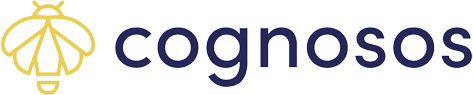How to view zone and asset inventory in the Healthcare portal.
The Cognosos portal provides powerful insights that help provide visibility to asset patterns, movement, and use. One such metric is asset utilization, which aggregates information related to how often and where medical equipment is used across the facility. This helps management identify spikes and drops in demand for certain types of equipment, and/or equipment within certain departments or areas of the hospital.
Viewing Zone Inventory via Asset Location
The Asset Location option under My Site provides asset inventory break-down by zone allowing fast access to inventory location and needs. For example, see all assets that are currently located in the bay or storage. ProPAR inventory is viewed in another area of the portal.
Select Asset Location from the My Site menu to view the primary page.
 The Building column lists the name(s) of the structures and the total number of zones defined in that building, noted in parenthesis next to the building name. Select the arrow next to the building name to display the zones for that building. Each zone includes the current asset count.
The Building column lists the name(s) of the structures and the total number of zones defined in that building, noted in parenthesis next to the building name. Select the arrow next to the building name to display the zones for that building. Each zone includes the current asset count.

Sort any of the columns (Building, Zone Name, Asset Count) in ascending or descending order.
Select the zone name to view a list of the tracked asset inventory in that zone. If you have many buildings or zones, use the Search field to search for a specific zone or key term. Make selection.

The right side of the page includes zone name, structure (building), floor and asset count at the top; below is a list of asset inventory listed by asset type. Open the Asset Type to view the individual asset IDs for that asset type.

Both the Asset Type and Asset ID columns can be sorted in ascending or descending order (alphanumeric).
Click Show on Map to open view the zone and asset(s) on the map. The zone will display in teal with the assets shown in cluster groups or individual icons (dependent upon the number of assets in the zone).

Continue necessary zone or asset activities from here. Return to Asset Details using the arrow icon on the right pane on the map.
For information on managing clean and soiled inventory see Getting Started with ProPAR.
Viewing Zone Inventory via Zone List
Open the Zones tab from the My Site menu to view a listing of all zones. Either scroll to and select a zone from the list or use the search feature to narrow down the list to a group of zones or a specific zone.

Select the Zone name link to go to asset details for the zone.

Go to this article if you'd prefer to view zone inventory information on the map.